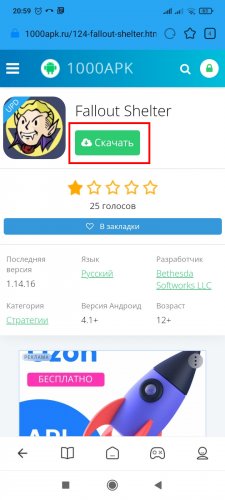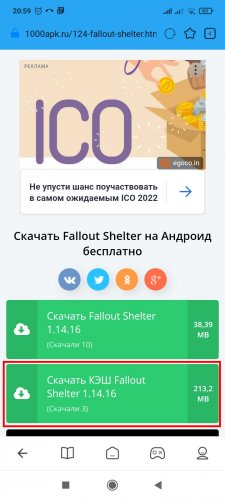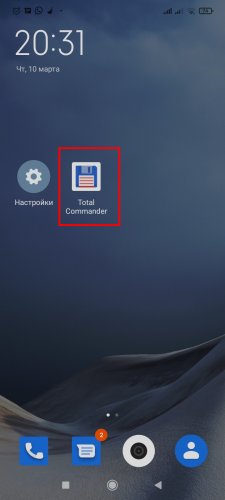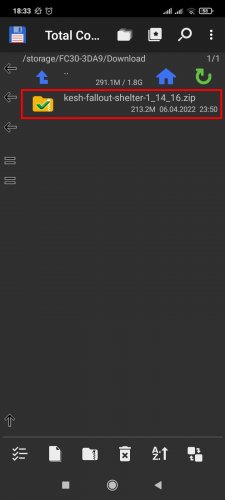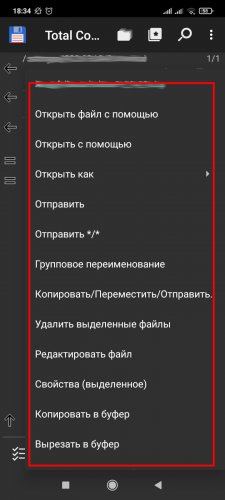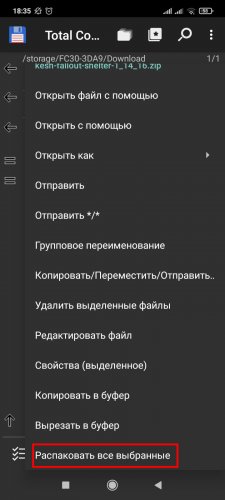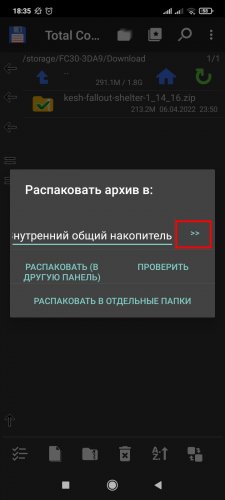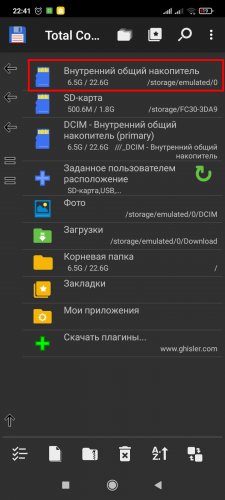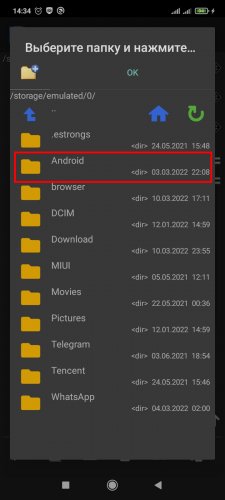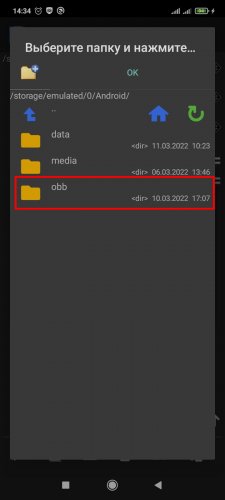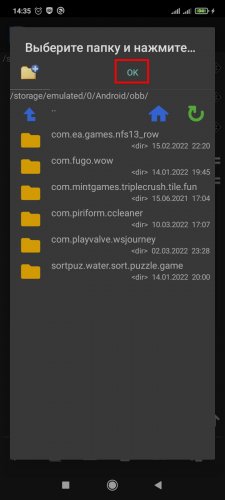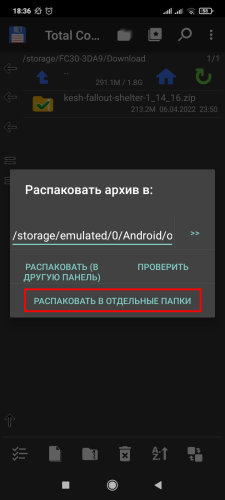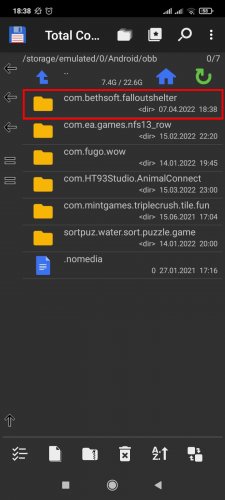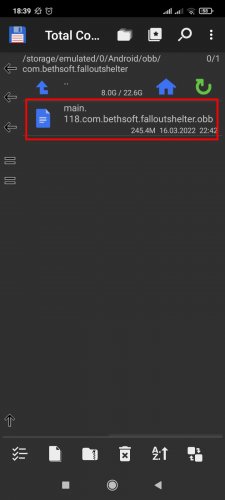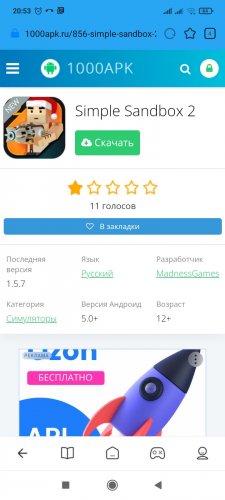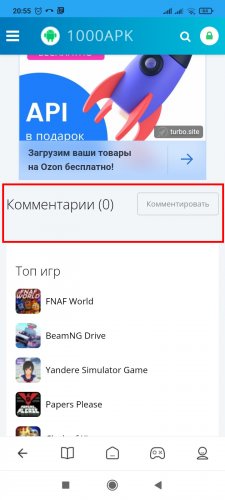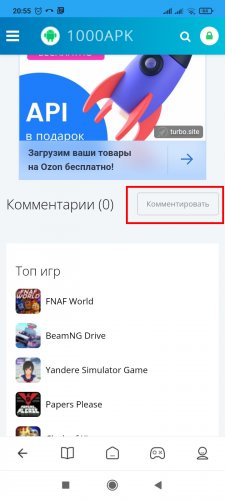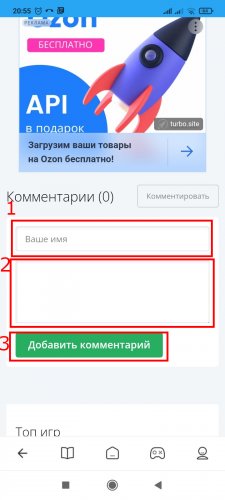Installing the Application cache
To install the cache, you will need a file manager available in the phone's operating system https://1000apk.ru/programy/sistemnye/fajlovye-menedzhery/. If there is no application, you will need to install a third-party program on the device: Total Commander, File Transfer, ES File Explorer. Consider the order of cache installation using Total Commander:
- On the application page, click "Download".
- Click on the line labeled "CACHE" and wait for the download to finish.
- After downloading the archive, run the file manager.
- Select the downloaded cache.
- Open the pop-up menu by holding your finger for 2-3 seconds.
- Select "Unpack all selected" from the list of actions. In the absence of this item, it is necessary to install an archiver on the device: Winrar, RAR.
- Click on the double arrow to select the archive extraction location.
- Select the line "Internal shared storage".
- Go to the folder "Android".
- Go to "obb".
- Click the "OK" button at the top of the window.
- Click "Unpack to separate folders".
- Go to "Internal Shared Drive" in the file manager.
- First select the folder "Android" and then "obb".
- Go to the directory with the name of the application cache.
- Check for the *.obb file.
If there are difficulties in the process of installing the cache, read the instructions "What to do if the application cache is not installed". If the problem persists, you should inform us about it. Procedure of actions:
- Go to the page of the application that is not being installed.
- Go down to the comments section.
- Click "Comment".
- Fill in the contact details. In the message window, you should specify: the essence of the problem, the error code (if any), the name and version of the browser and operating system used. Click on "Add comment".
Within 1-2 days from the moment of receipt of the message, the comment moderator will explain the procedure for eliminating the problem.